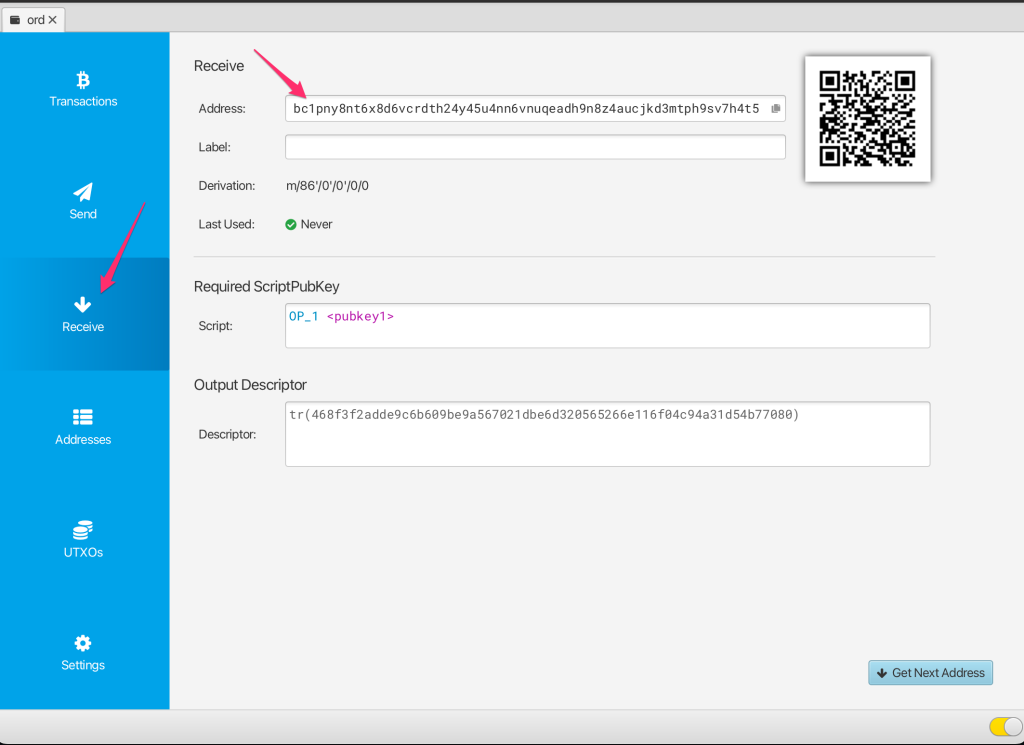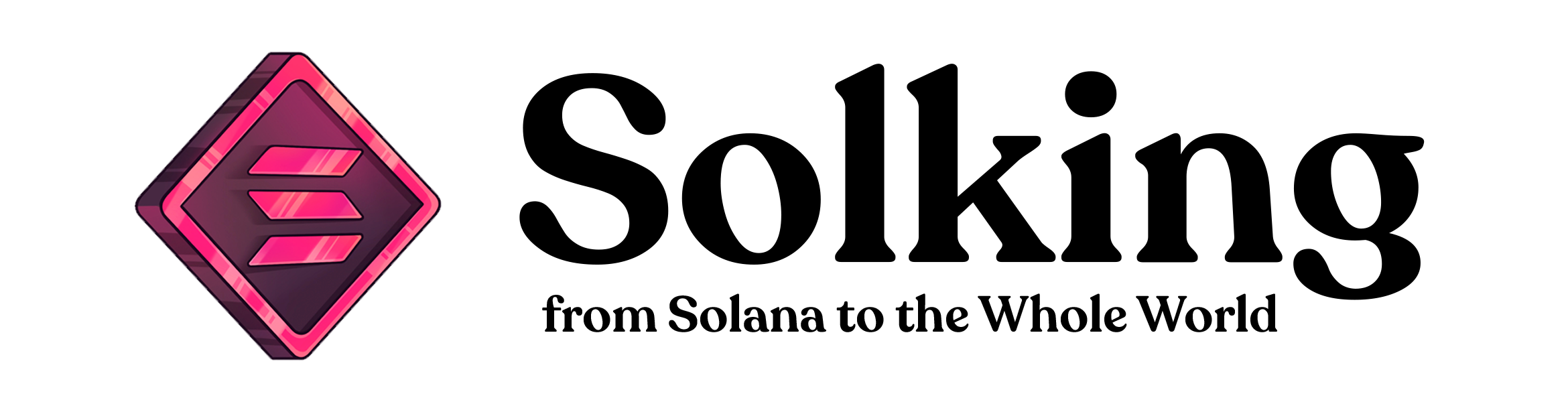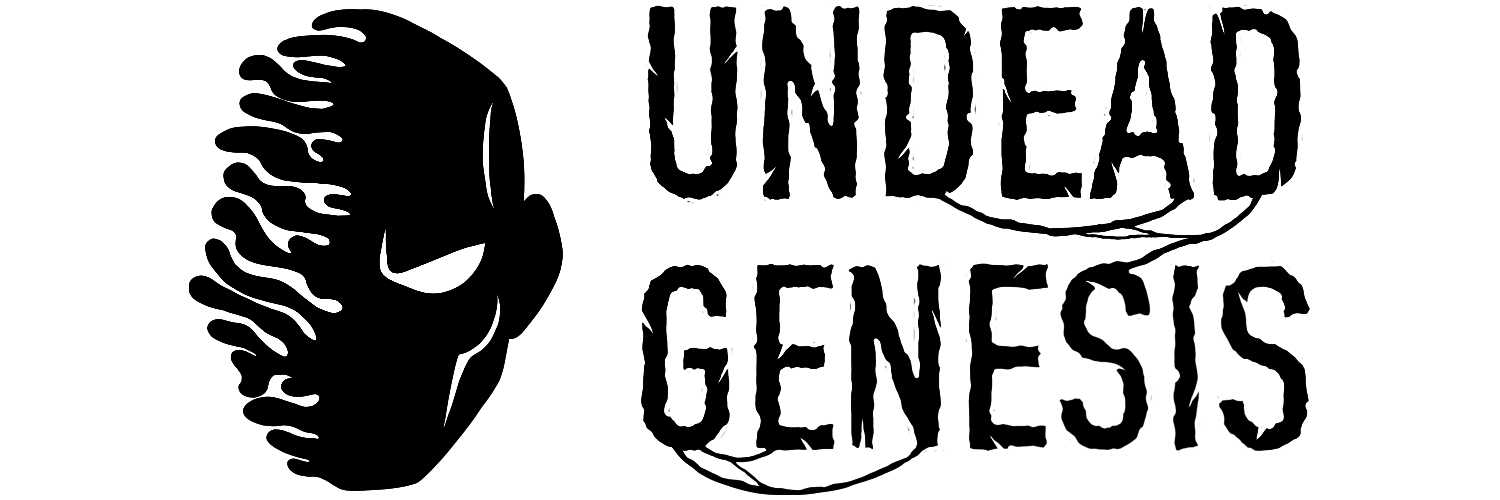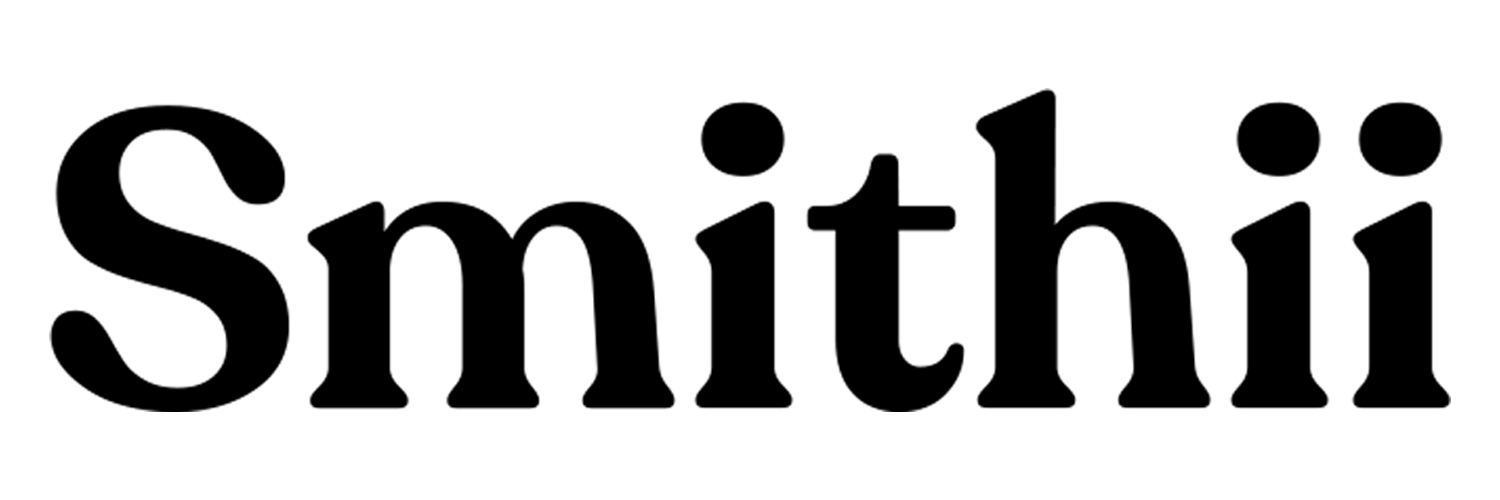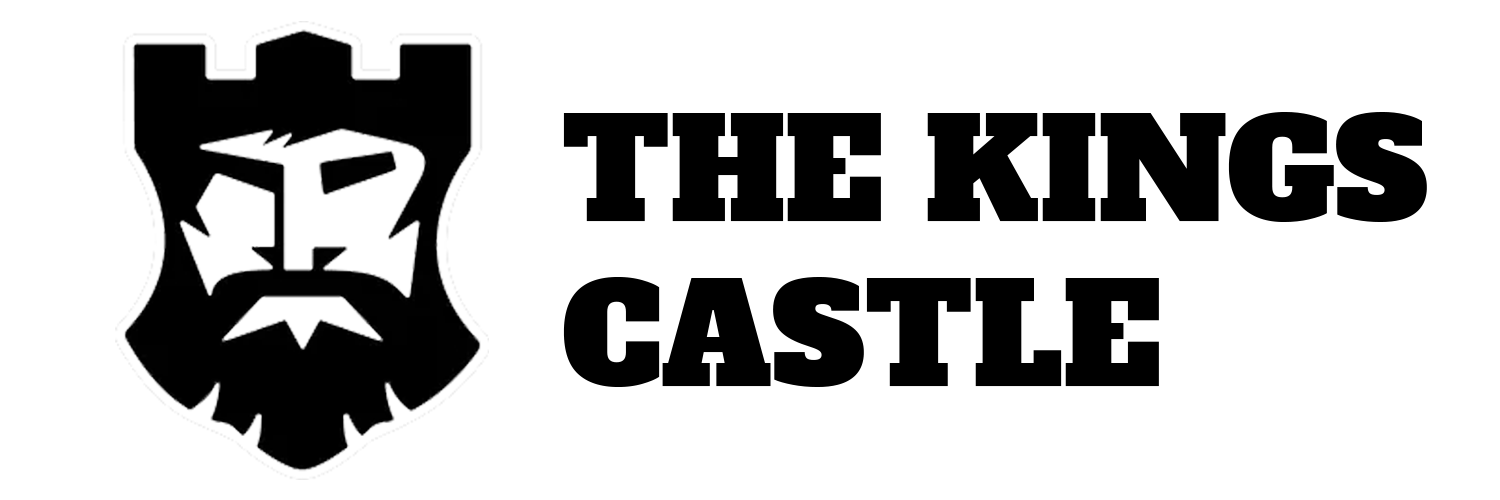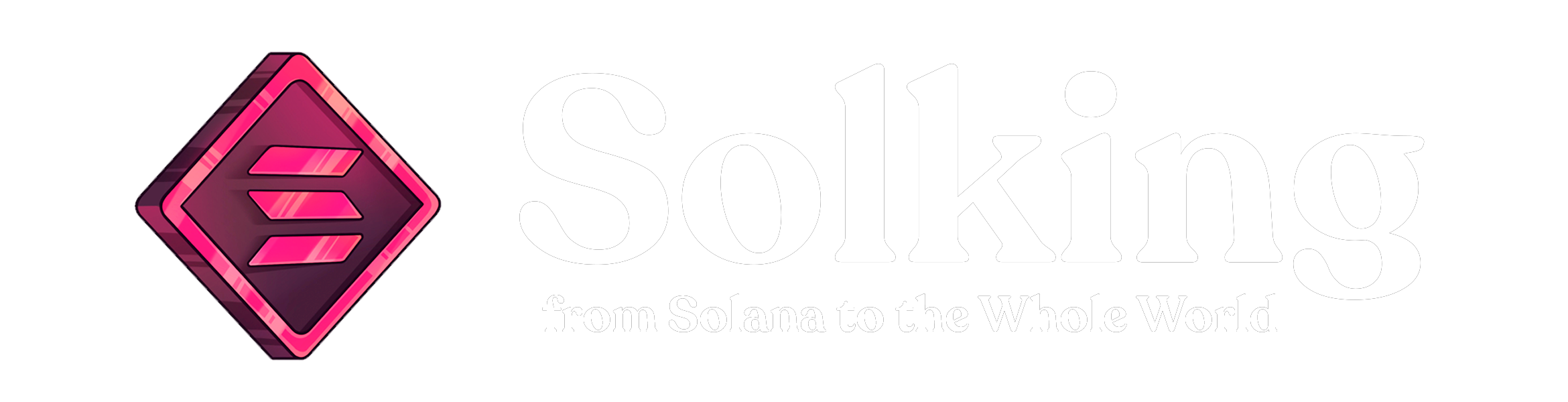SPARROW WALLET: SET UP STEP BY STEP
If you want to buy Ordinals, that is, NFTs in Bitcoin, the first thing you will need is a Wallet to receive them. Currently the only option we have is the Sparrow Wallet.
Sparrow Wallet is a native Bitcoin wallet where you can receive an Ordinal when you buy it. Next we will see how to install and configure it step by step.
KEY THINGS ABOUT SPARROW WALLET
The first thing that we must be clear about is that Bitcoin does not have a wallet like Metamask, easy to use in the search engine and intuitive with which to make transactions of all kinds. Sparrow wallet is a more complex wallet that needs its own configuration installation and to do certain actions such as creating or selling an Ordinal you will also need a full bitcoin node.
It is also very important that you be careful, Sparrow Wallet is a receiving wallet, since if you send Bitcoin from this wallet you can lose them directly. So only do it if you are very sure of what you are doing.
We cannot forget that the Ordinals Protocol has just been created and that it has a long way to go, both at the development and market level. So the more advanced you are now, the more benefits you can get in the future, it is the beginning of something that we hope will be VERY big.

HOW TO SET UP SPARROW WALLET
- Go to Sparrow Wallet website
- Select your Operating System and Download the wallet

3. Once it is downloaded, run the program and access it
4. An introduction will start, you can continue until arriving this point:
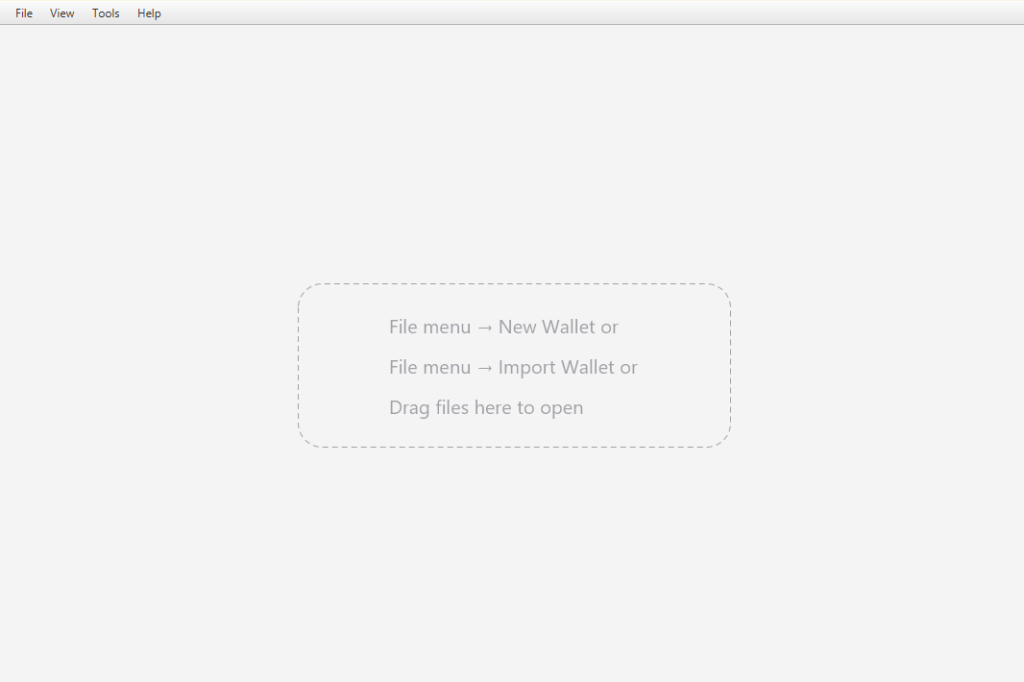
5. Click on “File” and pick “New Wallet” Haz click en “File” arriba a la izquierda y en “New Wallet“
6. Write a name for your wallet, nothing special, just a name to recognize it. Finally click on “Create Wallet“
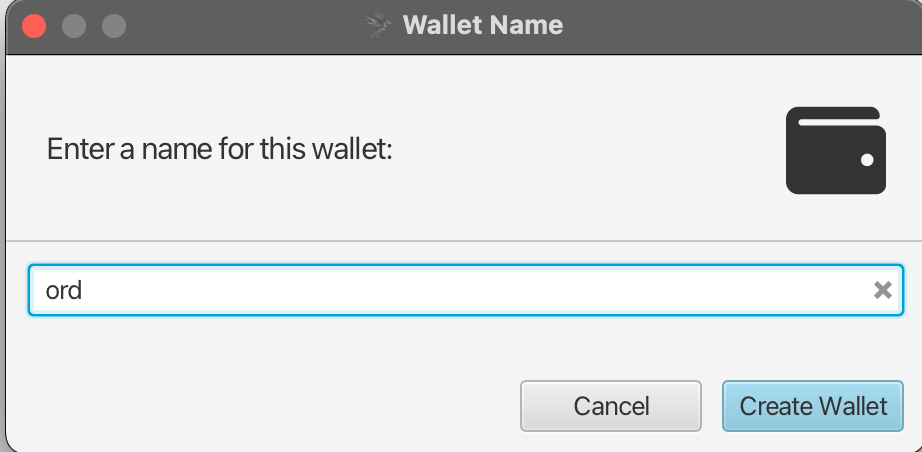
7. Change “Script Type” to “Taproot (P2TR)” and select “New or Imported Software Wallet Option“
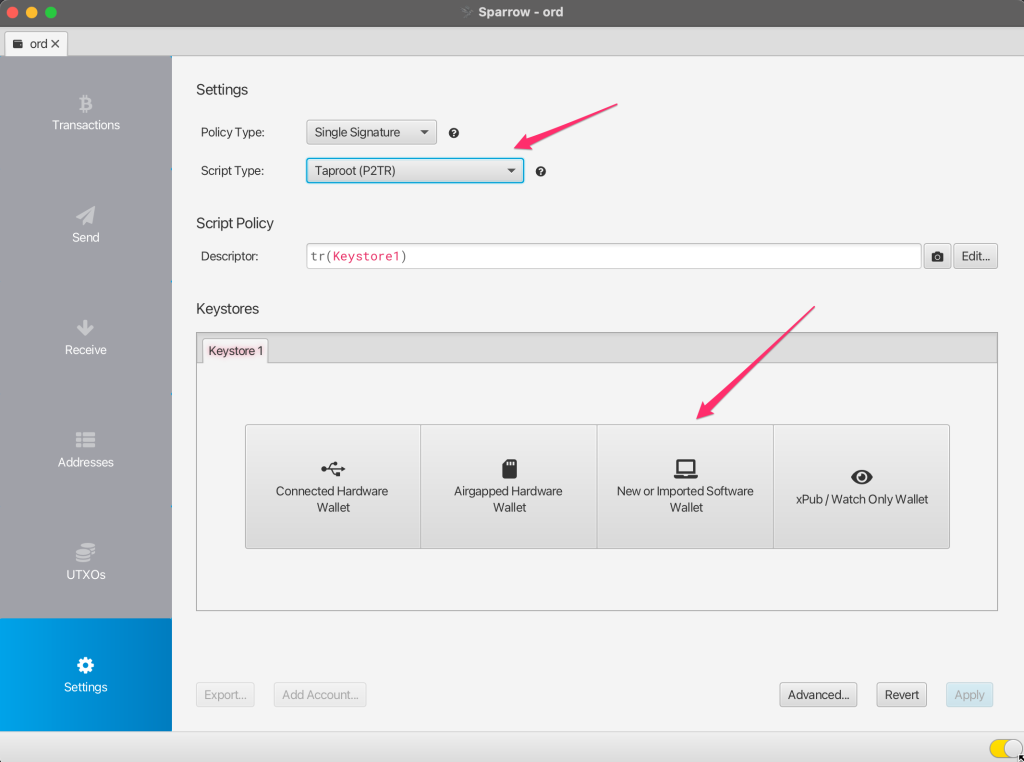
8. Select “Use 12 Words” in section “Mnemonic Words (BIP39)“, after that click on “Generate New“. Leave “Passphrase” in blank
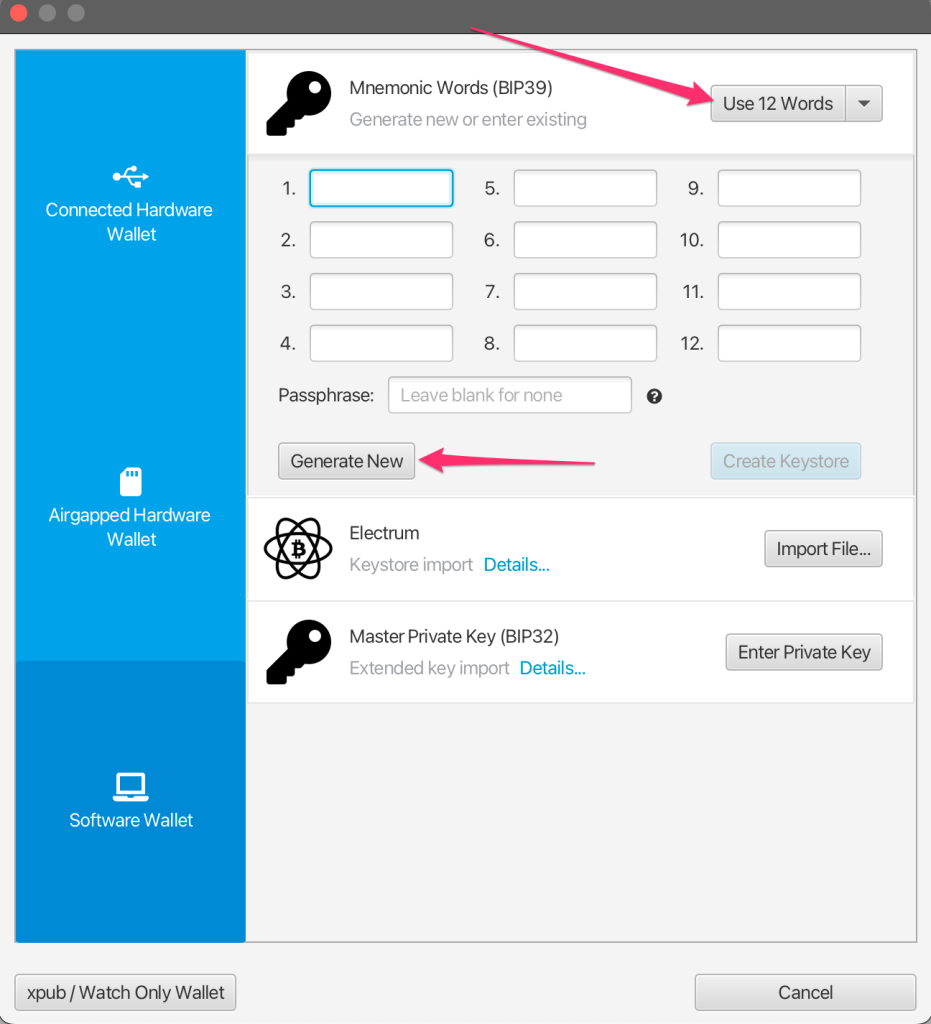
10. You will see an unique Seed Phrase generated for you. Keep it safe and do not share with anyone.
11. Once it is saved click on “Confirm Backup“
12. Rewrite the seed phrase and click on “Create Keystore“
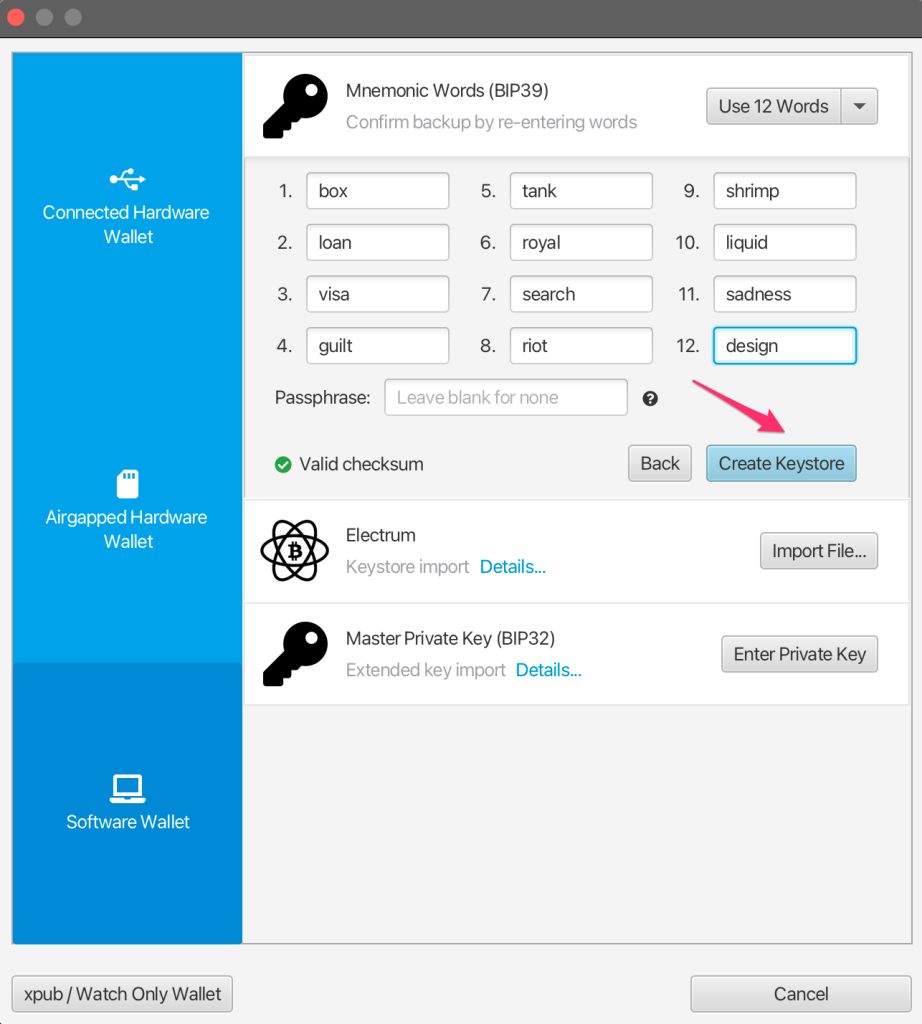
13. Click on “Import Keystore“
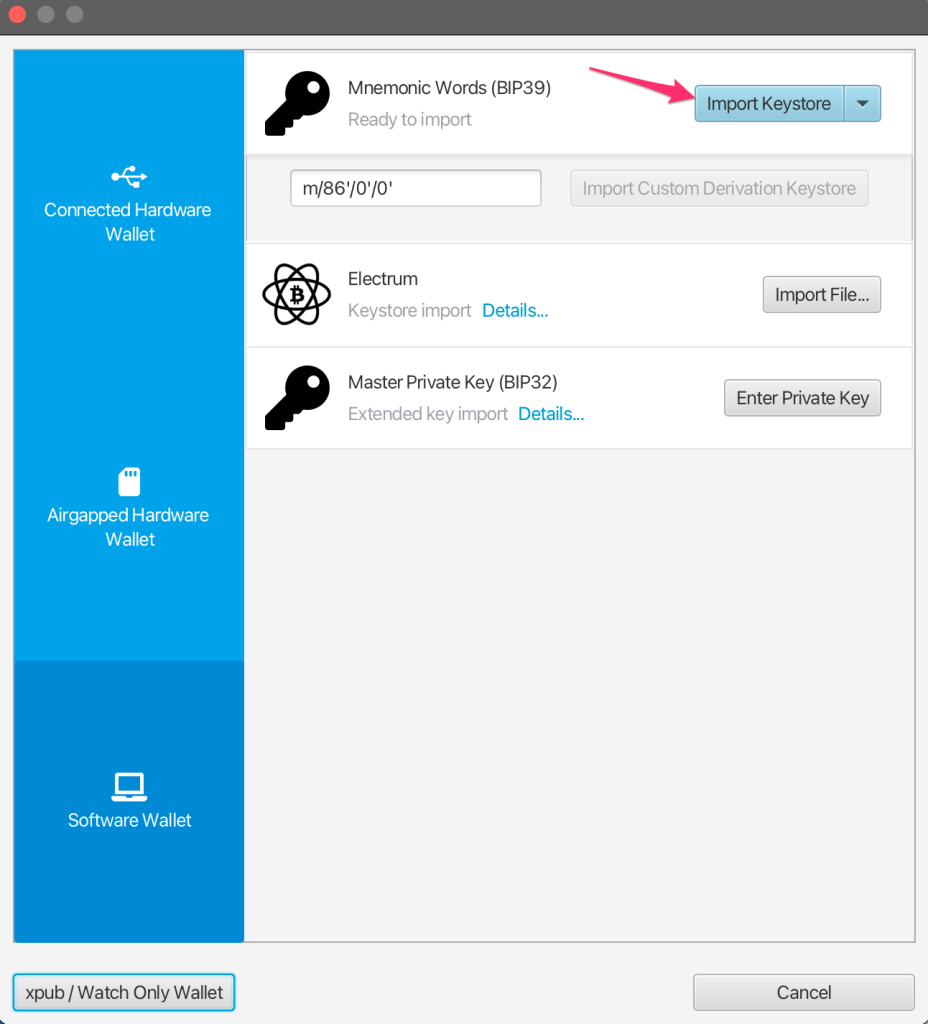
14. Click on “Apply“. You can add a password if you want to
Now you have your Sparrow Wallet compatible with ordinal protocol. To receive NFTs in Bitcoin or Inscriptions, click on the “Receive” box and copy the address indicated.
Each time you want to receive a new Ordinal you should use a new address, never reuse a previous address.
Take on account that Bitcoin is different that other Blockchains, to get a new address you can simply click on “Get Next Address”.
You can see all the addresses in the “Addresses” section, you can also put labels on them to identify them, so you don’t have to worry.